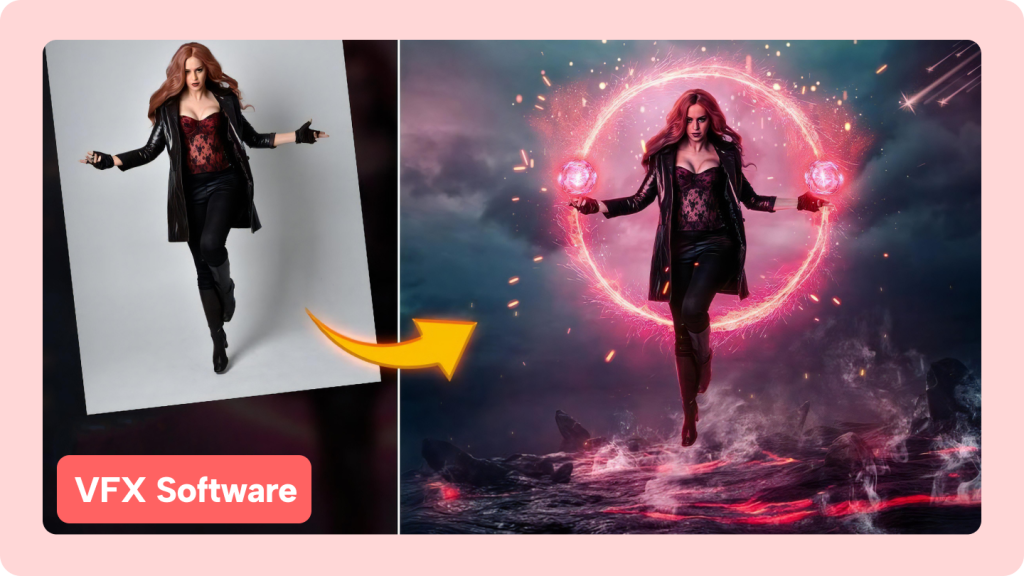In today’s fast-paced visual world, videos need more than solid storytelling to stand out. Special effects, also known as VFX, help you add energy, realism, and excitement to your content. Whether you’re editing a music video, action clip, or YouTube vlog, the right effect can captivate your audience from the first second.
Thanks to tools like Adobe Premiere Pro and After Effects, even beginners can now design professional-grade visuals without a studio budget. These tools enable the simulation of complex elements, such as fire, water, and explosions, as well as the creation of fantasy environments from scratch.
This guide highlights 10 cool special effects every video creator should explore. From sky replacement and 3D text to glowing footsteps and energy fields, these effects are designed to take your creativity to the next level. You’ll also discover tips on software usage and techniques to master each effect for maximum impact.
Special Effects (VFX)
Special effects refer to visual tricks applied either during filming or in post-production to achieve results that can’t be captured naturally on camera.
Main Categories of VFX:
Practical Effects
These are created during the filming stage. Examples include artificial fog, explosions, or the use of miniatures to simulate large environments. These effects involve real-world materials and setups.
Digital Effects
These are crafted during editing. Techniques such as keying, layering, tracking, and 3D animation fall into this category. Digital effects are more flexible and widely used for modern video production.
Choosing the Right Software for Effects
Your ability to produce significant visual effects (VFX) depends on the tools at your disposal. Two primary software tools dominate the space:
Adobe Premiere Pro
A leading video editing platform used to combine media, perform speed changes, and apply creative transitions. It’s ideal for non-linear editing and works well for basic to intermediate effects.
Adobe After Effects
A powerful tool for motion graphics and advanced visual effects. It provides complete control over elements such as particles, 3D objects, simulations, and compositing. It’s preferred for professional-grade visual effects (VFX) work.
For best results, combine both. Use Premiere Pro for structural editing and After Effects for design-heavy effects.
10 Special Effects You Should Try in Your Next Video
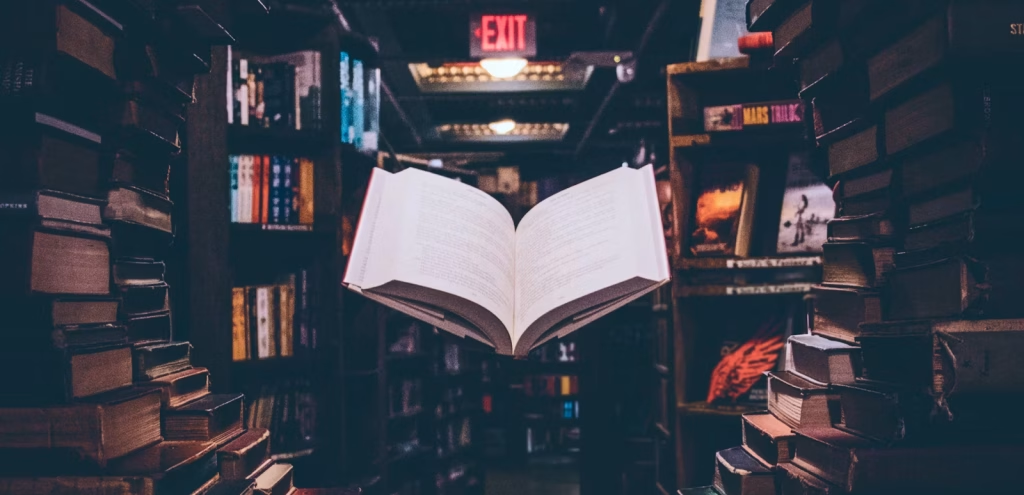
Here are ten special effects you can start learning and applying to elevate your content.
Read More: 10 Powerful Video Editing Apps for Creators
Speed Ramping
Speed ramping involves smoothly changing the speed of a video segment. This technique builds tension or emphasizes action, especially in sports or cinematic sequences. Increasing speed shows rapid movement, while decreasing creates dramatic slow-motion scenes.
Use Premiere Pro’s time remapping to keyframe different playback speeds within a clip. This effect enhances storytelling by controlling rhythm and viewer focus.
3D Text Integration
3D text adds depth to your video titles. In After Effects, you can design text that looks embedded into your environment. Add lighting, shadows, and motion to simulate how real objects behave in space.
This effect is excellent for intros, branding, or title sequences. Make the text interact with surroundings, bounce off surfaces, cast shadows, or reflect in water.
Simulated Car Crash
To create a convincing car crash without real danger, shoot two separate clips. First, film the actor pretending to get hit. Next, record the car passing through the same frame. Align these in Premiere Pro and add motion blur, shake, and sound effects to simulate impact.
This technique works well in action scenes, training videos, or dramatizations.
Clone Yourself on Screen
Create the illusion of multiple versions of yourself appearing in the same shot using After Effects. Record separate takes with consistent framing and lighting to ensure a seamless edit. Layer each version using masks.
This effect creates interactions with yourself, shaking hands, passing objects, or even arguing. It’s ideal for creative skits or narrative storytelling.
Sky Replacement
A dull sky can ruin otherwise great footage. Replace it in After Effects with vibrant sunsets, stars, or even fantasy skies. Use tracking tools to lock the new sky to your existing scene.
Ensure the color tone of the new sky matches the rest of the footage to maintain realism. Add light flares or weather elements for extra effect.
Realistic Fire Effects
Create fire that burns through logos, text, or objects. In After Effects, simulate fire by shaping a white base layer and blending it with blur, glow, and color effects. Adjust flicker and movement to mimic flames.
Alternatively, use stock fire overlays to simplify the process. This effect is significant for intros, scene transitions, or destruction scenes.
Tools to Enhance Fire Effects
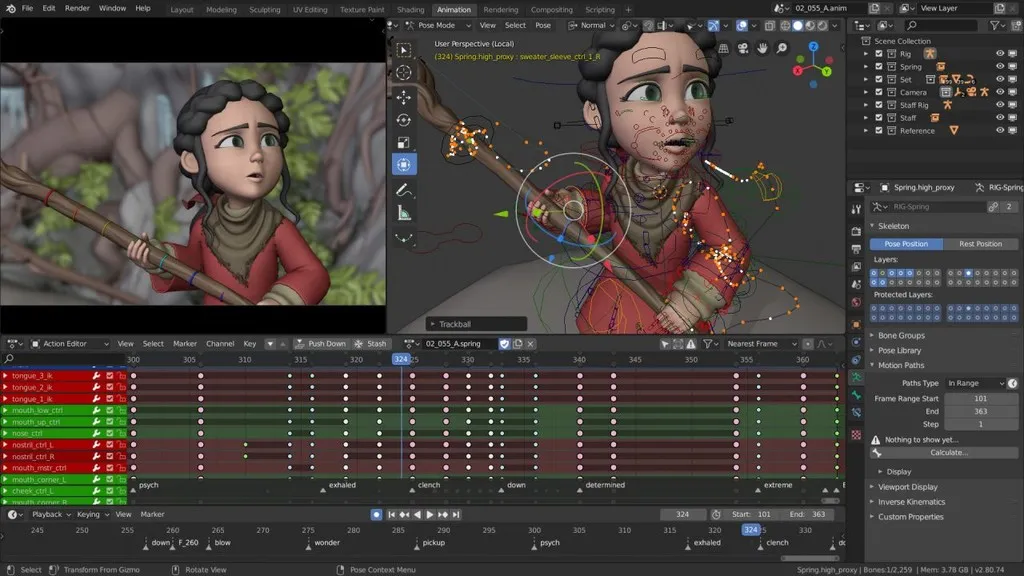
- Feathered Masks: Define the shape and boundary of fire.
- Glow Layers – Add light radiating from the flames
- Color Controls – Tune hues for realistic fire tones
- Blending Modes – Integrate fire with background objects
Water Manipulation Effects
Create scenes where water moves or bends unnaturally, perfect for fantasy, music, or magical themes. Combine real water footage with displacement maps and digital enhancements in After Effects.
Simulate splashes, waves, or water flowing around characters. Use light distortions and reflections to complete the look.
Energy Fields and Auras
Surround characters or objects with energy bursts, used often in superhero or sci-fi content. Begin with basic footage, then add swirling light, glowing particles, and motion blur in After Effects.
Sync aura movement with hair, clothes, or surrounding objects to maintain believability. This effect works well in scenes involving teleportation or transformation.
Key Elements for Energy Effects
- Particle Systems – Generate light or energy trails
- Motion Blur – Smooth fast-moving elements
- Light Flares – Enhance energy brightness
- Color Tinting – Match aura color to scene tone
Glowing Footprints
Popular in music videos, this effect shows glowing footprints that appear as someone walks. Use the Mocha tracker in After Effects to mark foot positions. Then, layer glowing shapes over each step.
Adjust glow intensity and color for visual appeal. Sync steps with audio for added impact.
Venom Face Transformation
Transform a character’s face into something monstrous. Film the subject performing a roar or transformation gesture. Utilize facial tracking in After Effects to synchronize overlays with facial expressions.
Add pre-built venom face assets, distortion effects, and synced audio. Although this takes more effort, the result delivers a substantial emotional impact.
Effects Used in Venom Face
- Facial Trackers – Lock overlays to facial movement
- Distortion Tools – Stretch mouth and eyes
- Overlay Assets – Add venom skin, teeth, or eyes
- Sound Effects – Emphasize the transformation scene
Getting Started with Special Effects
Begin with simpler effects, such as speed ramping or sky replacement. Practice consistency in filming keep the camera steady, lighting stable, and environment controlled. Use short clips to test techniques before applying them to complete projects.
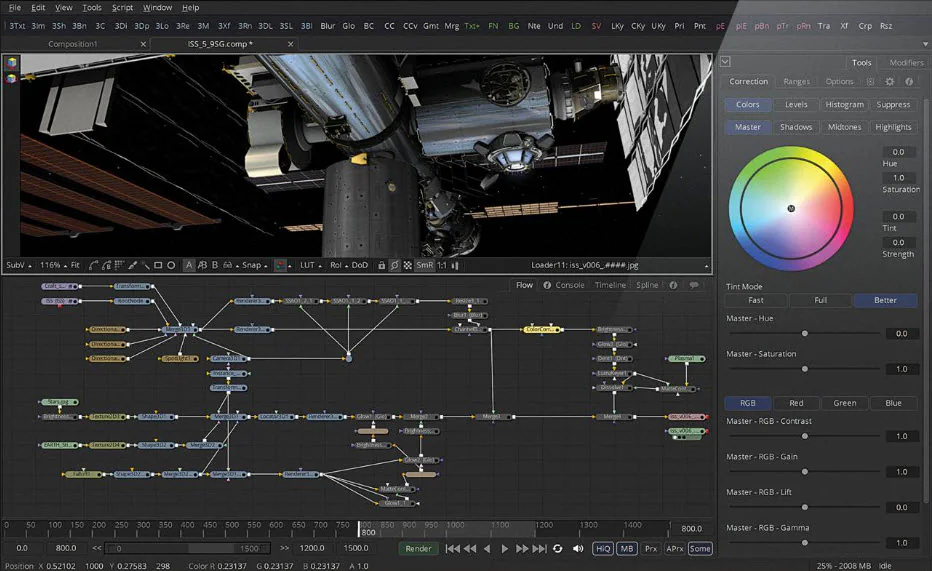
Refer to tutorials from platforms like YouTube, Motion Array, or Envato for step-by-step guidance. Invest time in learning the fundamentals of After Effects to unlock more complex effects.
Stay organized. Label footage clearly, backs up files regularly, and render test versions frequently. Gradually build confidence with more challenging edits.
FAQs
What software do I need to create special effects in videos?
You can use Adobe Premiere Pro for basic editing and speed changes and Adobe After Effects for advanced visual effects (VFX), such as fire, energy fields, and sky replacement.
Are these special effects suitable for beginners?
Yes, many effects, such as speed ramping and 3D text, are beginner-friendly. Start with simple techniques and gradually move on to more complex ones, such as face transformation or energy fields.
Can I create these effects without expensive gear?
Absolutely. With stable camera work, good lighting, and proper software, you can achieve high-quality VFX even with a modest setup or stock footage.
Do I need plugins to make these effects in After Effects?
Some advanced effects may benefit from plugins, but most can be achieved using built-in tools such as masks, tracking, displacement maps, and keyframes.
How long does it take to learn visual effects?
Time varies by complexity and skill level. Simple effects can be learned in a few hours, while mastering complex scenes may take days or weeks of practice.
Conclusion
Mastering visual effects gives your videos a professional edge and keeps viewers engaged. With tools like Premiere Pro and After Effects, creators can build cinematic experiences using simple yet powerful techniques. Start with beginner-friendly effects, build confidence, and gradually explore more creative options. Whether you want to clone yourself, light up scenes with fire, or change the sky, these effects offer endless possibilities. Keep learning, experimenting, and pushing your creativity forward your videos will stand out with every project you complete.