Sometimes, your video project needs a little boom, literally. Whether you’re crafting an action-packed scene or just adding some cinematic flair, creating explosion effects in DaVinci Resolve 18 can take your visuals to the next level. This guide walks you through the basic steps to create a compelling explosion effect using DaVinci Resolve. Plus, we’ll introduce you to some of the best explosion assets from Motion Array, making it easy to match any creative vision.
Creating an Explosion Effect in DaVinci Resolve 18
Adding explosions in DaVinci Resolve doesn’t have to be complicated. In fact, Resolve offers a range of built-in tools and advanced options, perfect for both beginners and experienced editors.
While this tutorial focuses on visual effects, don’t forget about sound! Explosions are just as much about what you hear as what you see. Pair your visuals with explosive sound design for maximum impact.
Import and Set Up Your Visuals
Start by importing your central video clip—the one where the explosion will happen—onto Video Track 1 in your timeline.
- This can be part of a dramatic moment, a transition, or even a scene where an object vanishes.
- For this tutorial, we’ll keep it simple to focus on the essentials.
Drop in the Explosion VFX
Next, retrieve your explosion footage from the Media Pool and place it on Video Track 2, positioned above your base video.
- Use explosion clips with a transparent alpha channel for best results.
Now, using the Inspector Panel, scale and position the explosion so that it lines up with your desired impact point. Scrub through the timeline to ensure it looks natural throughout the effect.
Fine-Tune the Look
Want a shortcut? Use explosion templates or plugins designed for DaVinci Resolve to save time. With practice, you’ll master the timing, positioning, and shortcuts needed to speed up your workflow while enhancing visual impact.
Top 6 Explosion Effects from Motion Array
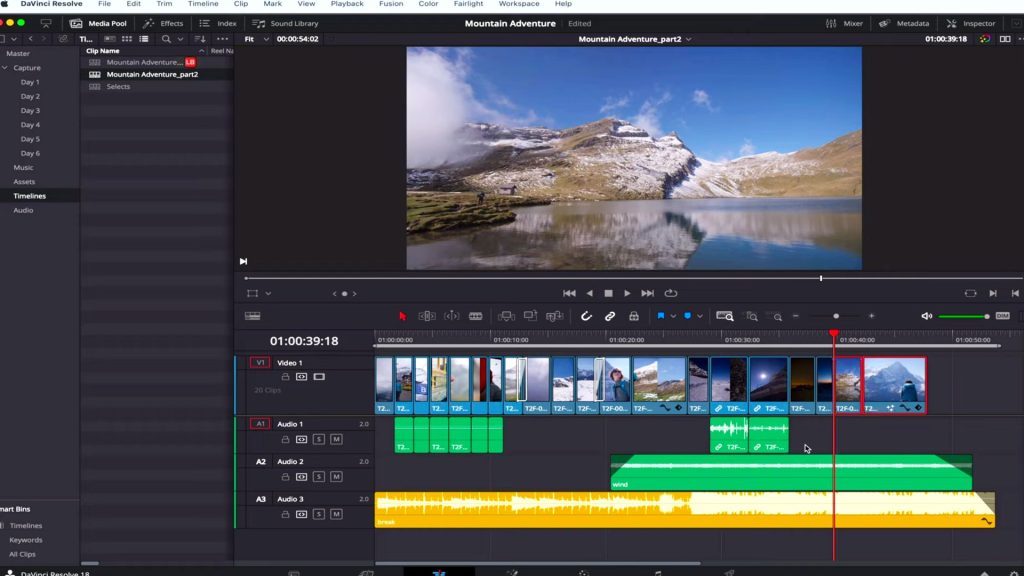
Choosing the right explosion visual is crucial to achieving your desired look. Here are six high-quality explosion effects from Motion Array that are compatible with DaVinci Resolve:
Epic Fuel Explosions on Alpha Pack
- Realistic, high-quality explosions
- Transparent background for easy layering
- Used in this guide’s examples
This versatile pack works for everything from action films to dramatic intros.
Dramatic Speed Ramp Fire Reveal
- Features built-in speed ramp for extra punch
- Ideal for high-energy, stylized sequences
Perfect for emphasizing climactic moments.
Fiery Transition
The Fiery Transition effect is specifically designed as a transition tool, making it ideal for dramatic scene changes that require impact. It features a transparent alpha channel, which allows for seamless integration into your timeline without the need for complex masking or keying. This makes it an easy yet powerful way to add energy and flair when moving from one scene to another.
Read More: Edit Videos Fast with VN’s Powerful Features
Magic Golden Particles Explosion Pack
The Magic Golden Particles Explosion Pack offers a creative twist on the typical explosion effect. Filled with iridescent, glowing particles, it works exceptionally well for fantasy, sci-fi, or magical-themed projects. Its ethereal quality adds a sense of wonder and stylization, making it ideal when you want your explosion to feel more imaginative rather than purely destructive.
Small Burst of Flames
If you’re looking for a subtle but effective visual, the Small Burst of Flames is a great choice. This low-key flame burst effect adds a touch of drama without overwhelming the scene. It fits perfectly in close-up shots or moments that require tension and intensity without the chaos of a full-scale explosion, offering nuanced visual storytelling.
VFX Elements Pack
The VFX Elements Pack is a versatile collection containing over 30 different effects, including explosions, sparks, and smoke. This variety makes it excellent for creating complex, layered visual sequences. Whether you’re building a big action scene or want to add detailed touches to your footage, this pack provides the building blocks to customize your effects with precision and creativity.
Enhance Your Explosion with Cinematic Effects
Once you’ve added your explosion footage, it’s time to dial up the realism and drama using DaVinci Resolve’s powerful editing tools.
Add Camera Shake
Simulate the impact of an explosion by introducing camera movement:
- Go to the Effects Panel and search for Adjustment Clip.
- Drag it to a new track above your explosion and base footage.
- In the Effects Panel, find and add the Camera Shake effect to the adjustment clip.
- Use the Inspector Panel to tweak shake settings.
- Trim the clip to match the timing of the explosion. Make the shake start abruptly and fade out slowly for a more natural feel.
Adjust Brightness and Color
Explosions produce a burst of light—reflect that in your footage:
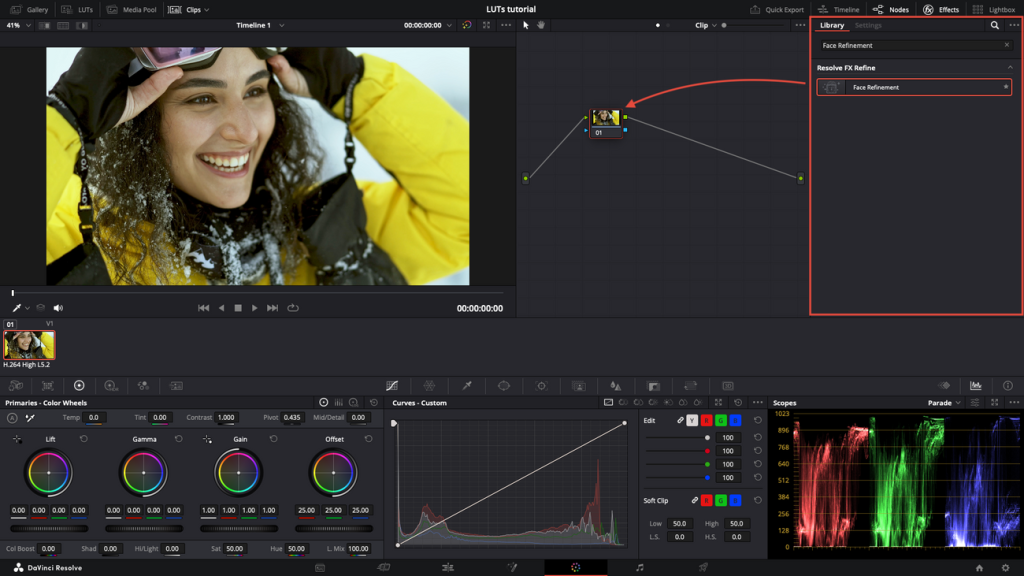
- Add a new Adjustment Clip on top of your timeline.
- Open the Color Workspace.
- Press Control + S to add a new node.
- Increase the Offset Wheel to boost exposure during the explosion.
- Slightly increase Red and Blue levels to simulate a fiery hue.
This helps sell the illusion of the explosion’s brightness lighting up the scene.
Bring Your Creative Vision to Life
As you’ve seen, building an explosion effect in DaVinci Resolve is a blend of technical precision and creative flair. By selecting the right explosion footage ideally one with an alpha channel for seamless integration you set a strong foundation for your effect. Fine-tuning its position and size using the Inspector helps anchor it naturally within your scene. Adding a camera shake brings dynamic energy, while color and exposure adjustments simulate the flash and intensity of a real explosion. Finally, syncing everything with the right sound effect completes the illusion, making your explosion feel immersive and cinematic. With practice, these elements come together to create a visually striking moment that elevates your entire project.
FAQs
Can I create explosion effects in DaVinci Resolve without third-party plugins?
Yes, DaVinci Resolve includes built-in tools that let you create basic explosion effects. However, using third-party assets or plugins can save time and add more professional polish.
What is the benefit of using explosion clips with alpha transparency?
Alpha transparency enables the explosion to layer seamlessly over your footage, eliminating unwanted background elements and making compositing easier and more realistic.
How do I make the explosion effect more realistic?
Adding a camera shake and adjusting brightness and color grading can simulate the physical impact and lighting changes caused by an explosion, enhancing realism.
Can I use these explosion effects for transitions?
Yes! Some explosion effects, like the Fiery Transition, are explicitly designed to create dramatic scene changes.
Is sound important when adding explosion effects?
Absolutely. Sound effects are crucial to create a fully immersive experience that matches the visual intensity of the explosion.
Conclusion
Adding explosion effects in DaVinci Resolve 18 is a creative and rewarding process that combines technical skills with artistic choices. By selecting quality footage with transparency, positioning it carefully, and enhancing it with camera shake and color grading, you can create dynamic and cinematic explosions. Pairing visuals with the right sound design completes the effect, making your scenes truly impactful. With practice, you’ll be able to craft powerful explosions that elevate the storytelling in your video projects.


